Connect to LCCC's Wireless Network
LCCC Staff and Students
Are you an LCCC guest? Click HERE.
For the best experience, please be sure to read and follow the instructions before starting this process.
To connect to the 'LCCCWireless' network, we need to create a network profile for you.
For the best experience, and to automatically keep your network profile up to date, it is recommended that you install the Aruba Onboard app before continuing.
Step 1 - Download and Install the HPE Aruba Networking Onboard App
Return to this page after you download and install the app.
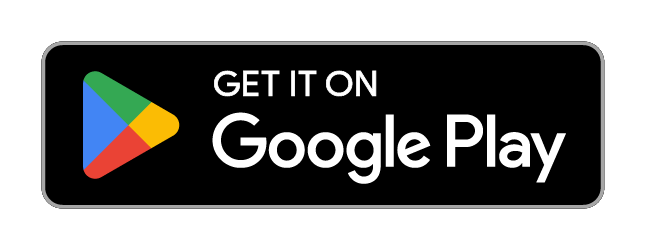 |
Download for Windows Computer
Download for macOS
Download for Ubuntu
Step 2 - Add Profile to HPE Aruba Networking Onboard app
Next steps (read all steps before proceeding)
1. Click 'I have the app, add my profile' below.
2. Sign in with your email address and password.
3. Click 'Install using HPE Aruba Networking Onboard' then 'Open' in HPE Aruba.
4. Click 'Set up network profile.'
5. Click 'Allow' so HPE Aruba Networking Onboard can add the LCCCWireless hotspot network.
6. Your device will then try to reconnect to the Internet using one of the installed network profiles. Exit the app.
2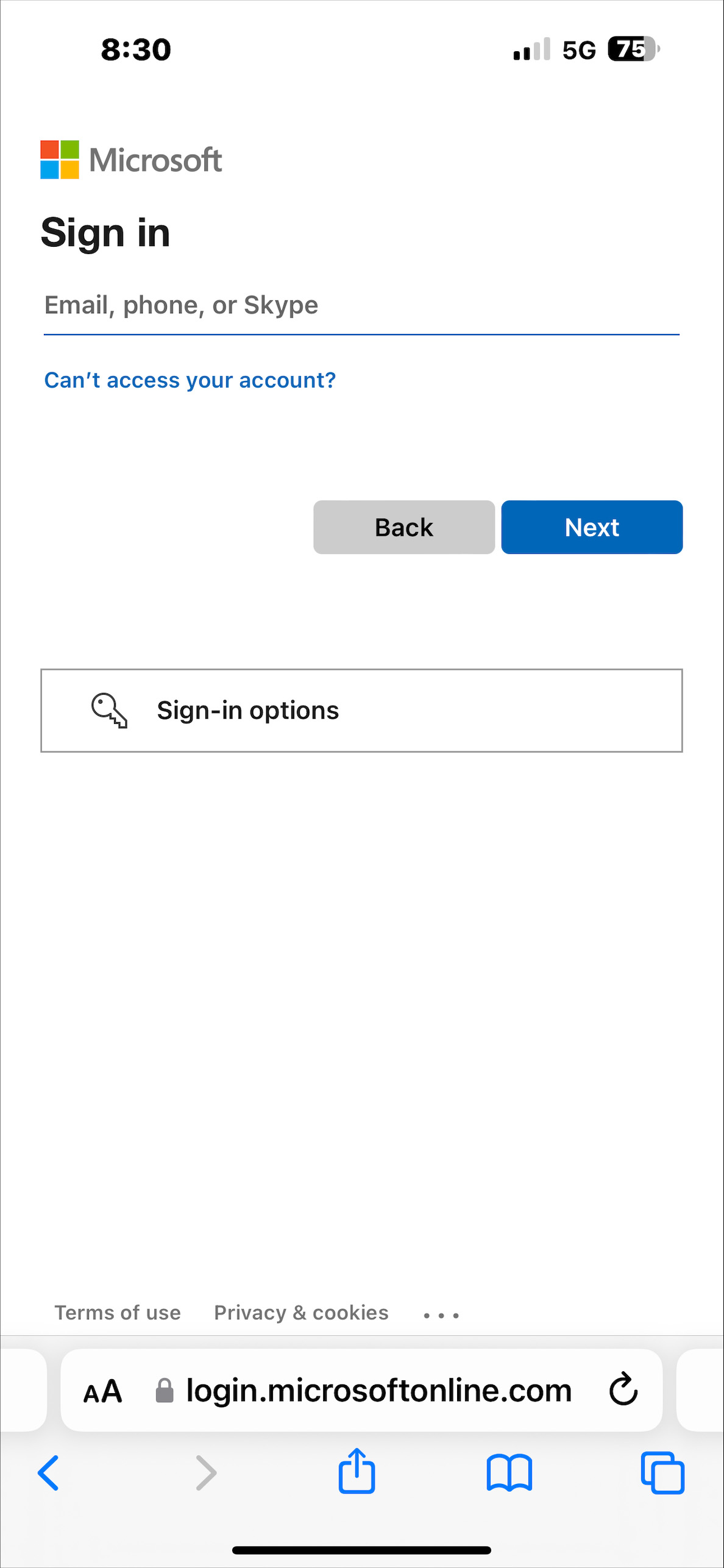 |
3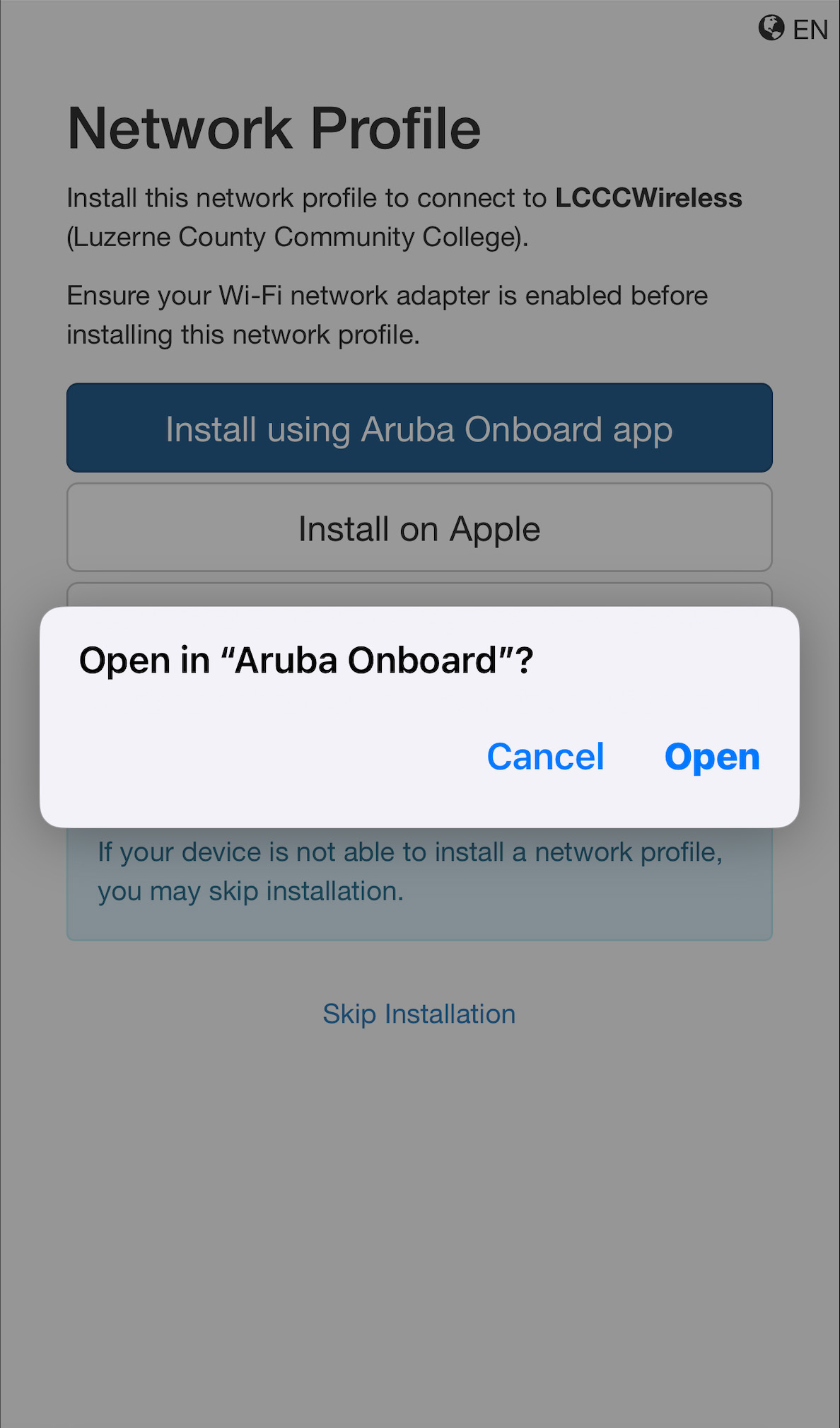 |
4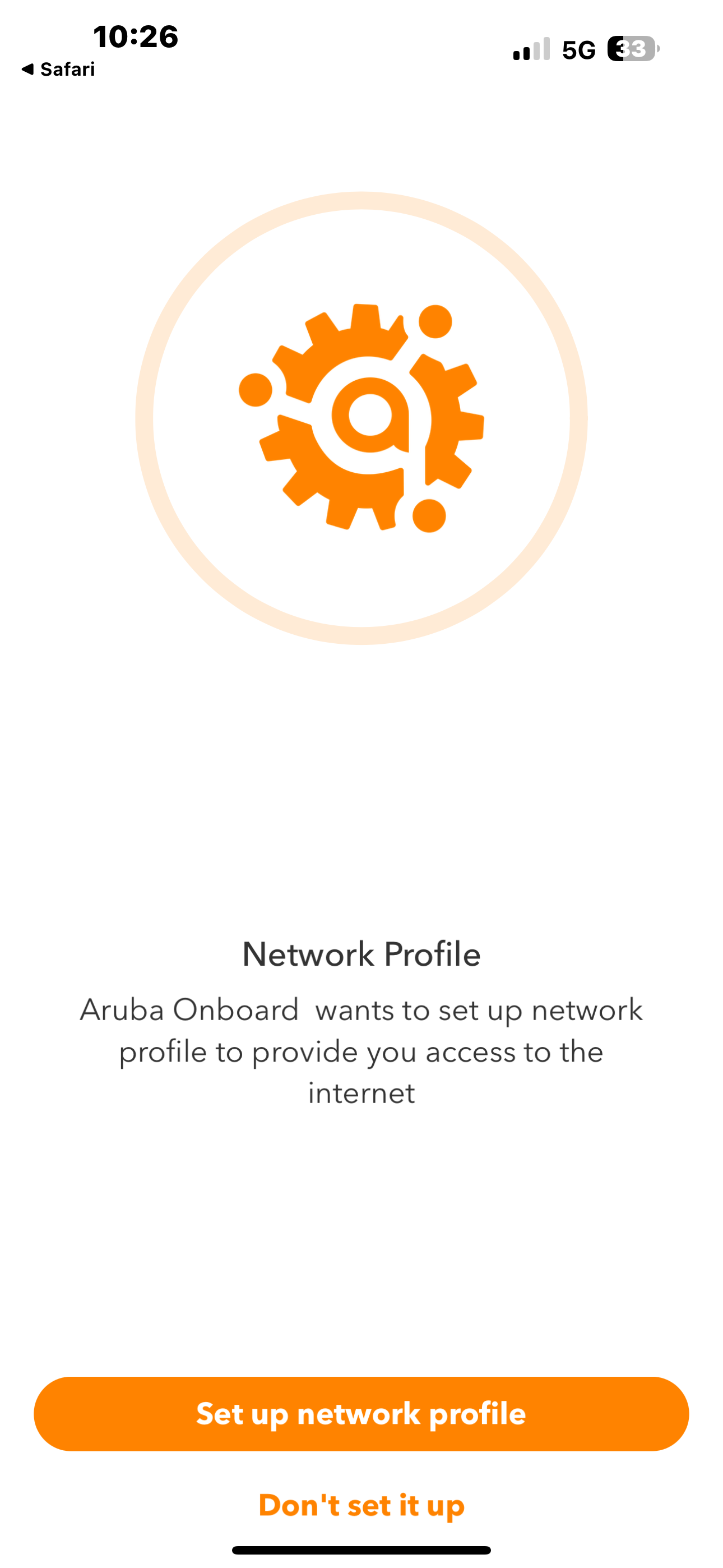 |
5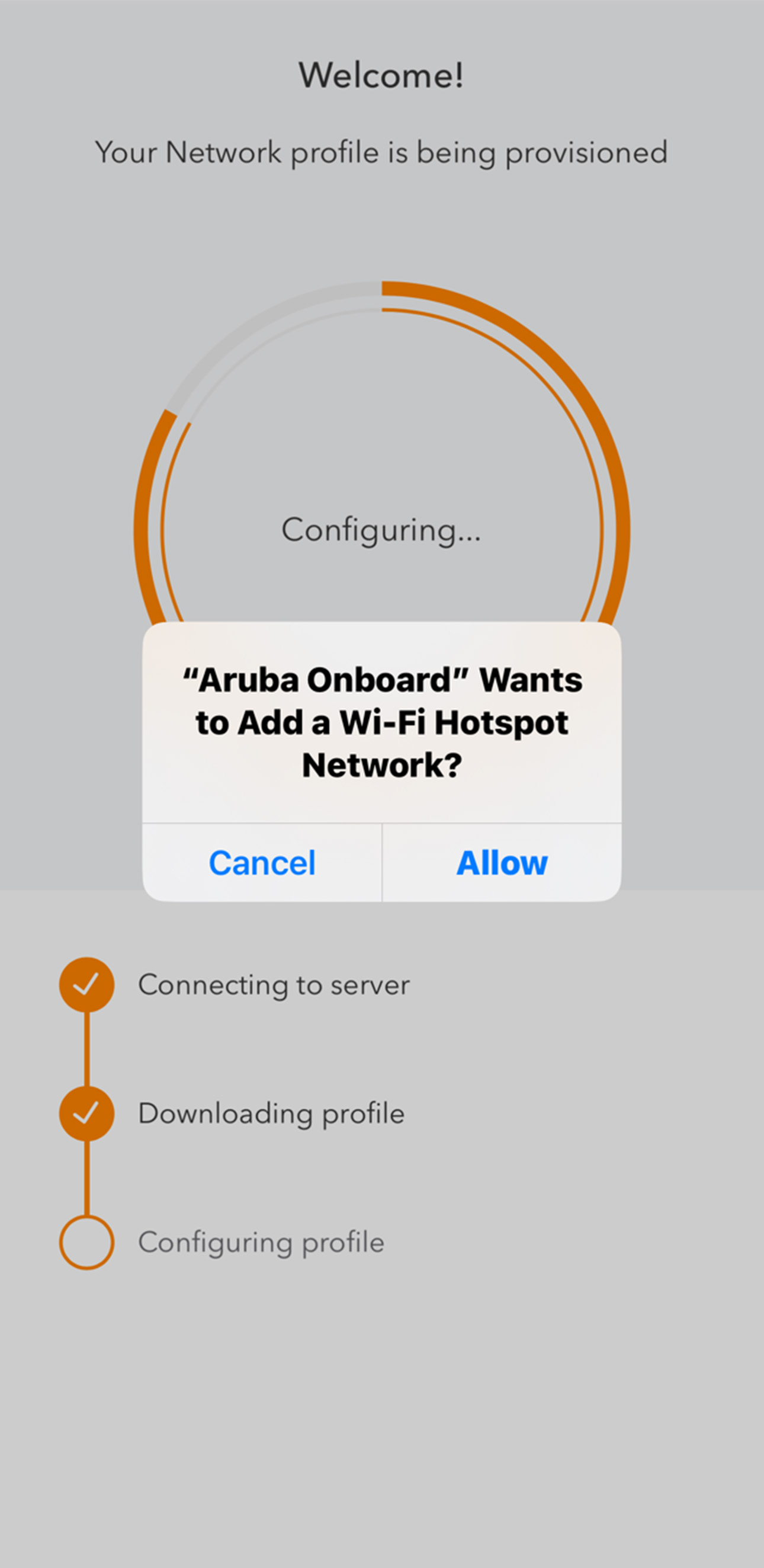 |
6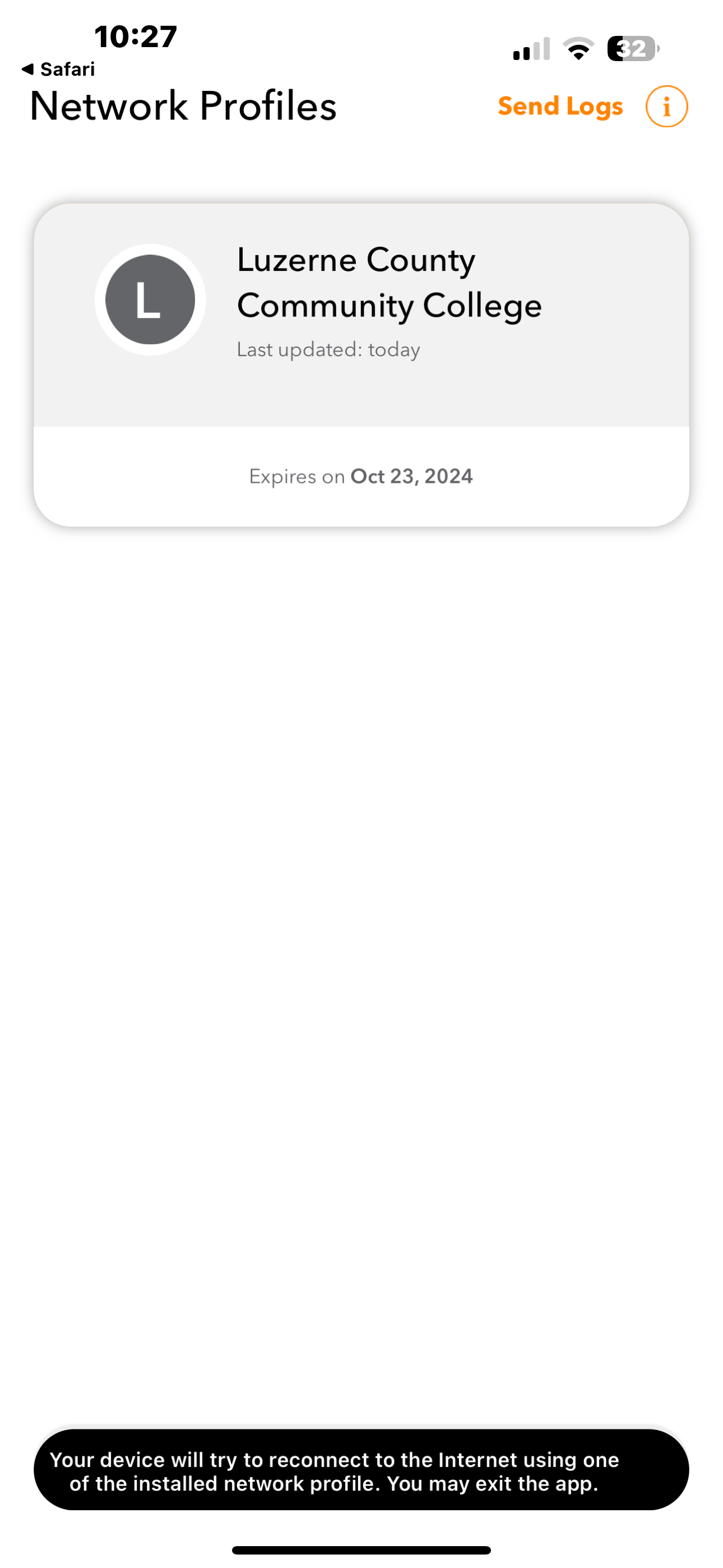 |
1 I Have The App, Add My Profile
If you do not want to install the HPE Aruba Networking Onboard app, you may continue in your browser.
Continue in Browser


